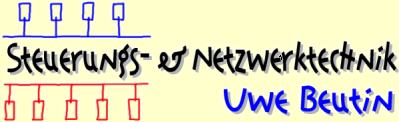Etliche Tipps and Tricks für Linux (unter Anderem)
DVDs unter Linux brennen
Mit dem Tool 'growisofs', erhältlich unter diesem Link, kann man eine DVD+R z.B. mit folgenden Kommandos brennen:
mkisofs -J -R -o /home/uwe/images/dvd+r.img image-dir growisofs -Z /dev/scd0=/home/uwe/images/dvd+r.img
oder (weitere Beispiele)
growisofs -Z /dev/dvdram -J -R * growisofs -Z /dev/dvdram=/dev/dvd
Eine DVD aus z.B. 3 iso images brennen
#cd /home/images
mkdir severn-i386-disc{1,2,3}
mount -o ro,loop severn-i386-disc1.iso severn-i386-disc1
mount -o ro,loop severn-i386-disc2.iso severn-i386-disc2
mount -o ro,loop severn-i386-disc3.iso severn-i386-disc3
cp -af severn-i386-disc1/isolinux severn-i386-disc1/.discinfo .
cat .discinfo | awk '{ if (FNR==4) print $1",2,3"; else print }' > .discinfo.neu
mv .discinfo.neu .discinfo
mkisofs -o severn-i386-dvd.iso \
-V 'Fedora Core 0.94 DVD beta2' \
-b isolinux/isolinux.bin -c isolinux/boot.cat \
-no-emul-boot -boot-load-size 4 -boot-info-table \
-R -m TRANS.TBL \
-x severn-i386-disc1/.discinfo \
-x severn-i386-disc1/isolinux \
-graft-points severn-i386-disc1 \
.discinfo=.discinfo isolinux/=isolinux \
RedHat/=severn-i386-disc2/RedHat \
RedHat/=severn-i386-disc3/RedHat
/usr/lib/anaconda-runtime/implantisomd5 /ISO/severn-i386-dvd.iso
# DVD ISO brennen
growisofs -Z /dev/scd0=severn-i386-dvd.iso
VCDs unter Linux brennen
nuvrec -t _NUM_m filename _NUM_m = size. E.g. 30m = 30 minutes. nuvplay -e filename.nuv | toolame -b 224 -m s /dev/stdin filename.mp2 exportvideo filename.nuv "|mpeg2enc -o filename.m1v" mplex -f 1 -s 2324 -p 1 -o filename.mpg filename.m1v filename.mp2
Wenn aus einer bestehenden mpeg-Datei ein Image gebrannt werden soll:
vcdimager -l "Movie Title" [-c videocd.cue -b videocd.bin] filename.mpg sudo cdrdao write --device 0,x,0 --driver generic-mmc videocd.cue
Setting up and using CVS, a quick guide
Of course you should read the howto that is available
here at cvshome
but I just wrote down this as a reference for myself anyway ;)
First, set the environment variable CVSROOT with point to the directory which holds all
the source files, initialize this directory and import my source files into the cvs. Then
check the source tree:
mkdir ~/cvs export CVSROOT=/home/uwe/cvs <- Put this in .bashrc cvs init cvs import -m "Imported sources" src uwe start cvs checkout src
Now I want anonymous cvs access to cvs.uclinux.org:
cvs -d:pserver:anonymous@cvs.uclinux.org:/var/cvs login CVS password: <Press Enter> cvs -z3 -d:pserver:anonymous@cvs.uclinux.org:/var/cvs co -P uClinux-2.0.x userland
Updating the source tree in my cvs directory is then done with
cvs -z3 update -d -P
Eintrag für PDF-Drucker in die /etc/smb.conf
[PDFprinter]
comment = Treiber: Minolta Color PageWorks/Pro PS
path = /system/pdfprinter
printable = Yes
guest ok = yes
print command = /usr/local/bin/pdfscript %s
lpq command =
lprm command =
use client driver = Yes
LILO: SCSI und IDE-Platten
Wenn man sowohl eine oder mehrere SCSI-Platten und zusätzlich eine oder mehrere IDE-Platten im System sein eigen nennt und von der SCSI- Platte booten möchte, so muss das BIOS des Systems die Möglichkeit bieten, entweder SCSI oder IDE als boot device auswählen zu können. Dies verbirgt sich im AWARD-BIOS meist unter BIOS FEATURES SETUP und HDD Sequence SCSI/IDE First.
LILO weiß aber nichts von dieser Einstellung und geht davon aus, dass die IDE-Platte immer die 1. Platte, also die BIOS-Platte 0x80, im System ist. Sofern die SCSI-Adapter die an ihm angeschlossene SCSI-Platte auch als Drive C: erkennt, mappt er sie in das BIOS als Platte 0x80.
Um LILO auf die SCSI-Platte zu bringen, muss ihm nun gesagt werden, dass diese auch 0x80 ist. Hierfür fägt man in die global section von /etc/lilo.conf folgende Zeilen am Anfang ein:
boot=/dev/sda disk=/dev/sda bios=0x80disk=/dev/hda bios=0x81
Nun sollte ein Aufruf von lilo -v keine Fehlermeldung bringen, dass der
Boot Sector nicht auf der ersten Platte des Systems mehr ist.
Es ist nun möglich, z.B. eine Win98-Installation von der SCSI-Platte zu
Booten und eine Linux-Installation von der IDE-Platte.